As the list of BI reports continues to grow, it is clear that many of the best reports can only be built using SQL.
You don't need to know how to code these - that's what the BI Report Buddy is for, after all. Simply paste the code into the editor and away you go.
Bu there is one step that can't be fully automated, and that is setting the filters.
When the query includes a filter, you will see two curly brackets {{like_this}} in the where clause.
That allows you to filter the query results by fields, such as customer name, date range, supplier name etc, like so:
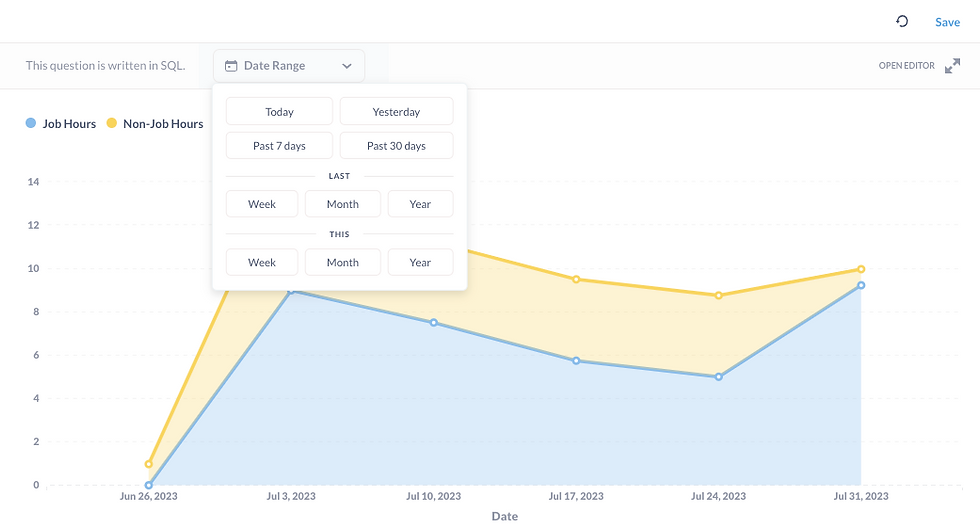
Here's how to set it up. After entering the SQL query, you will be able to adjust the variables in the right-hand pane.
1. Always set the variable type to Field Filter.
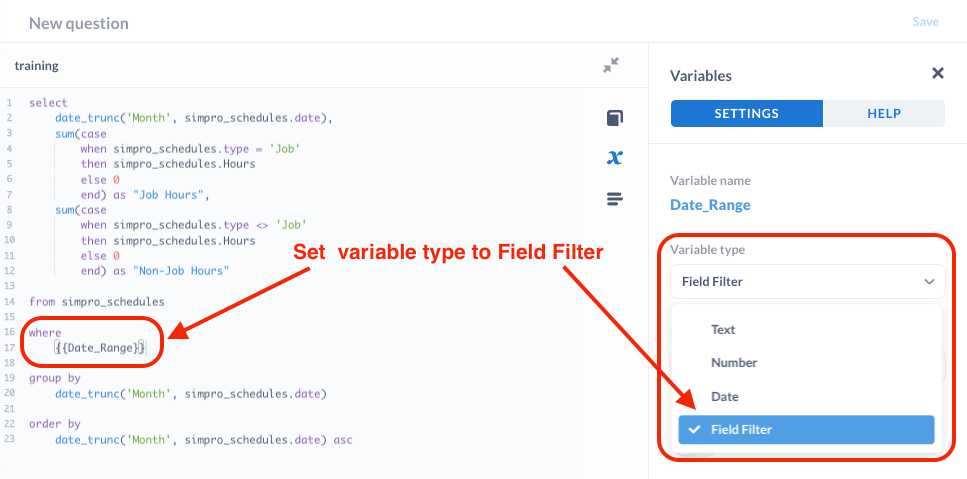
2. Select the correct variable to filter on by first selecting the table, and then the field. These instructions will be included in the report on ProSuite.
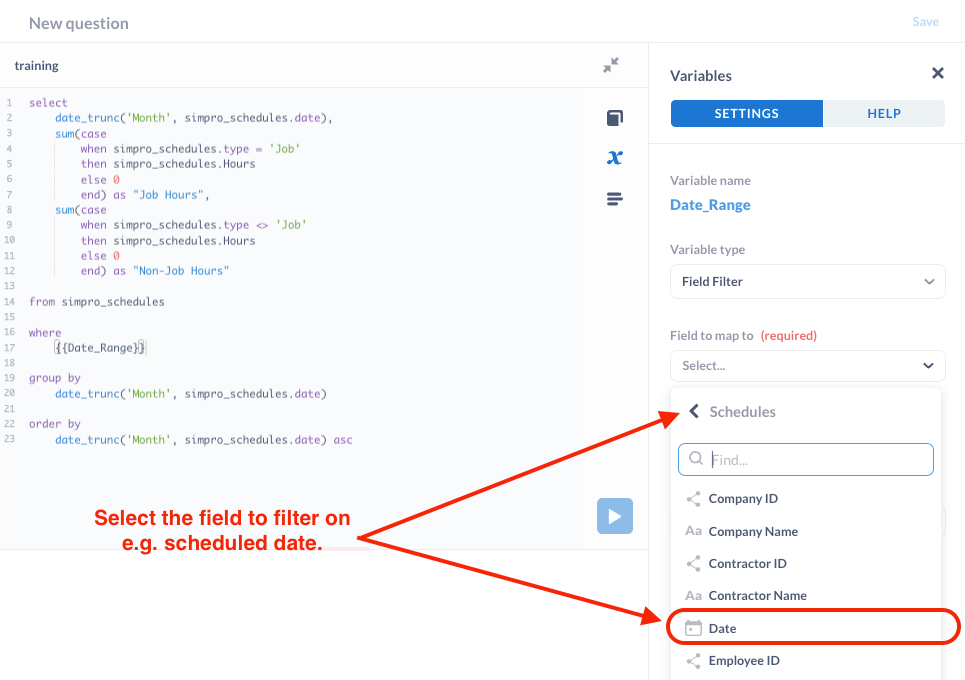
That's it! You've set the filter. Run your query to test it and save it once you're done.
These filters are also available to be used on dashboards.
Here is the link to the Metabase documentation if you need more detail.
Comentarios